ADDITIONAL APPEARANCE OPTIONS
There are several appearance features you can modify on the touchscreen. To begin, click the “Edit Appearance and Schedule” button on the main page.
Footer settings:
If you would like to display a general phrase at the bottom of the touchscreen, enter it in the “default footer text” field (i.e. “Zichronam Livrachah — May their memories always be a loving blessing.”)
The screen also has the ability, when showing its page of weekly yahrzeits, to display the current week’s dates (i.e. “Yahrzeits we observe this week — 1/1/20 – 1/8/20”). To activate this, select YES for “Display Date Range On This Week’s Yahrzeits.” Then, in the text field below, enter the phrase you wish to have preceding the date range (i.e. “Yahrzeits we observe this week”).
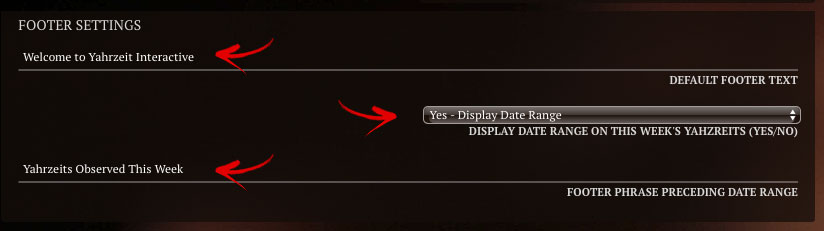
Page transition settings:
“Crossfade To Next Page” determines how quickly pages fade from one to the next (default is 1.5 seconds).
“How Long Pages Display” determines how long a page of names will stay onscreen before automatically transitioning to the next page of names (default is 8 seconds).

Artistic Settings:
“Navigation Arrows” are optional buttons that appear beside the main search button when multiple pages of names are being displayed. If this option is selected, a user will be able to flip quickly through multiple pages of names, instead of having to wait for each screen to transition automatically. It’s a helpful feature when searching for a single name from the full alphabetical listing.
“Font” will change the font that the display uses for all text (except the biography text, which can be customized separately.)
“Search button” allows you to customize the button that congregants press to perform a search. It can be either a large button with the phrase “Search For A Loved One”, or a small magnifying glass icon button.

ALWAYS REMEMBER TO CLICK “SAVE CHANGES” BEFORE LEAVING THIS PAGE OR YOU WILL LOSE ANY DATA YOU ENTERED.
CHANGES WILL APPEAR ON THE TOUCHSCREEN THE FOLLOWING DAY. TO DISPLAY CHANGES INSTANTLY, USE THE INVISIBLE BUTTON PROCEDURE.