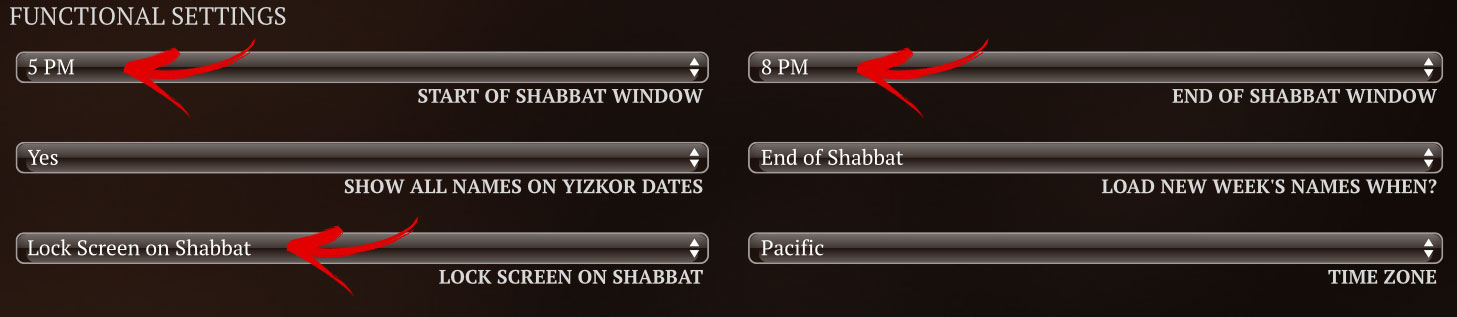LOCKING THE TOUCHSCREEN DURING SHABBAT
If your synagogue chooses to disable all touchscreen functions during Shabbat, you can program the system to do it automatically.
Navigate to “Settings > Yahrzeit Wall” and find the “Functional Settings” menu.
The first Step is to set the Start and End times of the Shabbat Window. The Shabbat Window allows you to set specific times for the start and end of Shabbat that best suit your Synangogue.
Start of Shabbat
The Start of Shabbat is the time of day the system will change Yahrzeit names and trigger any lockouts set by the user on the previous Gregorian day.
The Start of Shabbat is traditionally "Sunset" and there are several options.
Sunset - The Exact time of Sunset for your location (Zenith 90*).
Candle Lighting - 20 Minutes before Sunset
Specific Time - Example 6pm will ensure the system changes over at the start of evening services on Friday.
12:00 AM - The system will follow the Gregorian Calendar and change at midnight.
End of Shabbat
The End of Shabbat is the time of day the system will change Yahrzeit names and un-trigger any lockouts set by the user on the current Gregorian day.
The End of Shabbat is traditionally "sunset" and there are several options.
Sunset - The Exact time of sunset for your location (Zenith 90*).
Shabbat End - 1 Hour after sunset
Specific Time - Example 10pm will ensure the system changes over after the end of evening services on Saturday.
12:00 AM - The system will follow the Gregorian Calendar and change at midnight.
Shabbat Lock
Next select whether the screen should lock on Shabbat or not. The system offers several options:
Never Lock Screen - The screen will never automatically lock
Lock on Shabbat - Touchscreen will automatically disable on Shabbat and holidays where work is prohibited. We use the list from Chabad.org.
Rosh Hashanah (1 & 2 Tishrei)
Yom Kippur (10 Tishrei)
Sukkot (15 & 16 Tishrei)
Shemini Atzeret (22 Tishrei) & Simchat Torah (23 Tishrei)
Pesach (15, 16, 21, 22 Nisan)
Shavuot (6 & 7 Sivan)
Manually Lock Screen - System will lock and stay locked until this setting is released. You may need to refresh the screen for the lock to take effect.
ALWAYS REMEMBER TO CLICK “SAVE CHANGES” BEFORE LEAVING THIS PAGE OR YOU WILL LOSE ANY DATA YOU ENTERED.
NEW SHABBAT LOCK PROGRAMMING WILL REGISTER ON THE TOUCHSCREEN THE FOLLOWING DAY. TO ACTIVATE YOUR SHABBAT LOCK CHANGES INSTANTLY, USE THE INVISIBLE BUTTON PROCEDURE.